Application
See also: User Settings for Advanced Ladder Overview
See also: Advanced Ladder Logic Programming
Topic Menu
User Settings: Application Overview
User Settings for the Advanced Ladder with Register Based Addressing Editor and the Advanced Ladder with Variable Based Addressing Editor can be accessed from any one of the following options:
-
Option 1: Right-click on Project Navigator and select Logic User Settings from the option displayed.
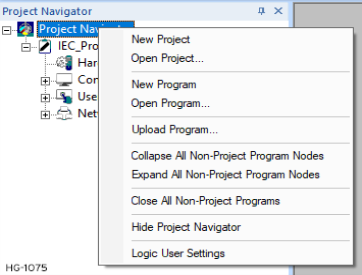
-
Option 2: Right-click on Program and select Logic User Settings from the option displayed.
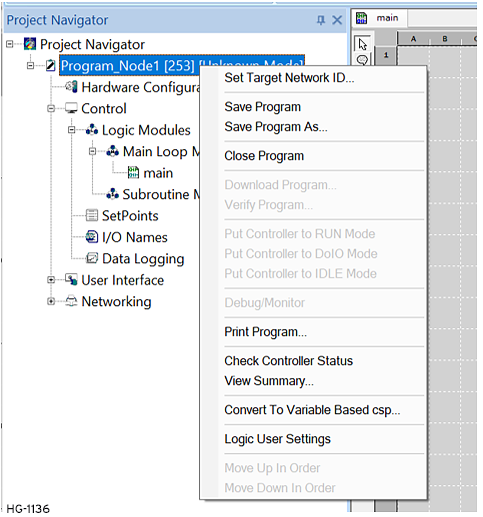
Selecting the Application tab brings up the following setting options:
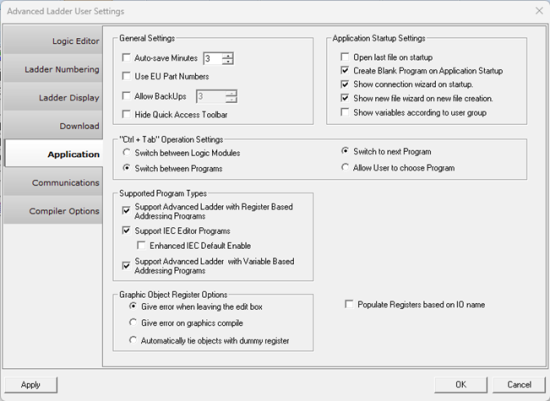
General Settings for Application
-
Auto-Save Minutes: If this option is checked, Cscape automatically saves all files after a specified amount of time. The spinner can be used to increment the number of minutes between auto-saves. Warning: This function will save over the top of the existing program without prompting.
-
Use Abbreviated Part Numbers: When this option is checked, abbreviated part numbers, used mostly for the North American market, will be displayed on the status bar and in the hardware configuration window. When this option is unchecked, longer part numbers , used throughout the rest of the world, will be displayed on the status bar and in the hardware configuration window. See also: Cscape Status Bar
-
Allow Backups: This option is used to automatically save backups of .csp files prior to saving a new copy. The backup files will have extension .bak, for example abc.csp.bak. The level of backups automatically created may be set between 1 and 8, or backups may be disabled.
If user has selected the backup option and set the level to "8", then saving of files creates 8 back up files as shown below:
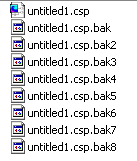
The top back up file (untitled1.csp.bak) is the latest saved file & last file is the oldest saved file (untitled.csp.bak8). The backup (.bak) file can be opened in Cscape by deleting the .bak extension.
Return to the Top: Application
Application Startup Settings
These settings define the look of the application during startup.
-
Open last file on startup: If this option is checked, the file that was in use when Cscapewas last closed is automatically opened when Cscape is started.
-
Create blank program on application startup: If this option is checked, a blank program untitled1 is created every time Cscape is started.
-
Show connection wizard on startup: If this option is checked, the Connection Wizard automatically opens every time Cscape is started.
-
Show new file wizard on new file creation: If this option is checked, the new file wizard will be displayed each time a new file is created.
-
Show variable according to user group: When this option is checked by user –
- Sort button will be disabled.
- Ungrouped variables will come first and then grouped variables will come and groups will be sorted in alphabetical order.
- Ungrouped variables and variables inside groups will be sorted in alphabetical order.
“Ctrl + Tab” Operation Settings
This option defines the way Cscape acts when Ctrl +Tab key combination is pressed. Cscape can be made to switch between different logic modules in a single program or between different programs. The user can also define if this key combination should switch to the next program/module or should popup a screen showing all the programs/logic modules for selection.
Available options for selection are:
-
Switch between logic modules
-
Switch to next logic module
or
-
Allow user to choose logic modules
-
-
Switch between programs
-
Switch to next program
or
-
Allow user to choose program
-
Supported Program Types
When a new Cscape program is started, these options determine what choices are presented for the logic editor to use. If only one of the following options is checked, each new program will open using the corresponding logic editor without a prompt.
-
Support Advanced Ladder Programs
-
Support IEC Editor Programs:
-
Enhanced IEC Default Enable: Selecting this option enables Enhanced IEC
Note: This option is available from Cscape 9.90 SP4 onwards.
-
-
Support Advanced Ladder Program with Tagged Addressing Editor:
If more than one of the options above are selected, Cscape will prompt the user to select the editor type when creating any new program.
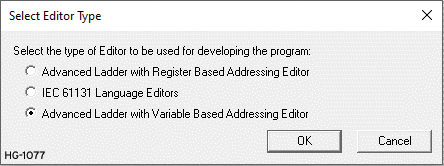
Graphic Object Register/Variable
Several options are available to handle graphic objects that have been left empty of a data reference.
-
Give error when leaving the edit box: Cscape will give an error message if attempting to close graphics object configuration without configuring a register address/variable.
-
Give error on graphics compile: Cscape will not give any error until graphics compilation during an error check or program download.
-
Automatically tie objects with dummy register: Cscape will automatically assign a dummy register or variable to the graphic objects that was left without configuration.
Return to the Top: Application